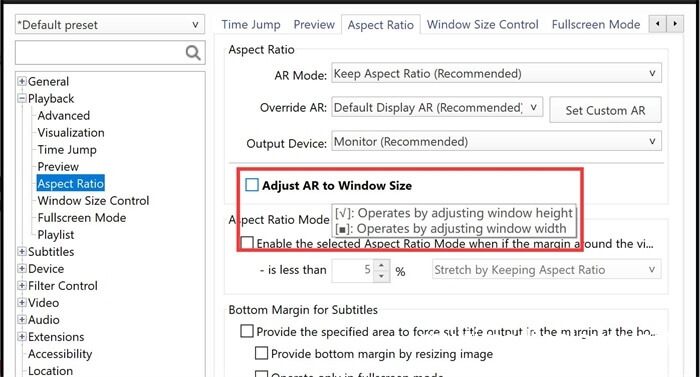How to change the window size of PotPlayer?
2024-11-11 - 1,261
PotPlayer allows you to set various Window Size freely.
Right mouse click on PotPlayer,various options are available under the “Window Size” menu.
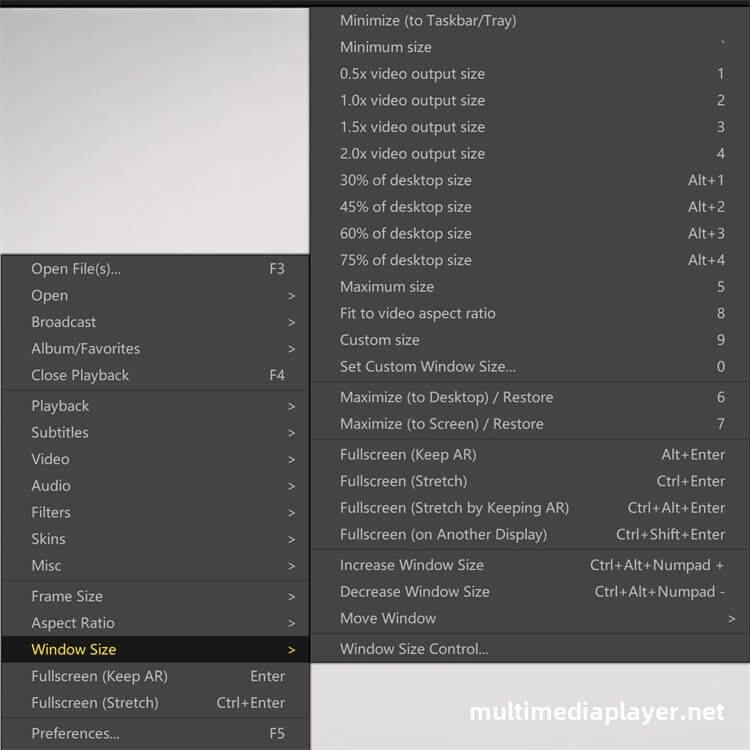
| Window size Keyboard Shortcuts | |
| ` | Minimum size |
| 1 | 0.5x video output size |
| 2 | 1.0x video output size |
| 3 | 1.5x video output size |
| 4 | 2.0x video output size |
| Alt + 1 | 30% of desktop size |
| Alt + 2 | 45% of desktop size |
| Alt + 3 | 60% of desktop size |
| Alt + 4 | 75% of desktop size |
| 5 | Maximum size |
| 6 | Maximize (to Desktop) / Restore |
| 7 | Maximize to screen / Restore |
| 8 | Fit to video aspect ratio |
| 9 | Custom size |
| 0 | Set custom window size... |
| Enter / Alt + Enter | Fullscreen (keep aspect ratio) |
| Ctrl + Enter | Fullscreen (stretch) |
| Ctrl + Alt + Enter | Fullscreen (stretch by keeping AR) |
| Ctrl + Shift + Enter | Fullscreen (on another display) |
| Ctrl + Alt + Num + | Increase window size |
| Alt + Ctrl + Num - | Decrease window size |
When move the mouse to the edge of the PotPlayer, the mouse pointer will change to a resize style, dragging the mouse can change the height and width of the PotPlayer window.
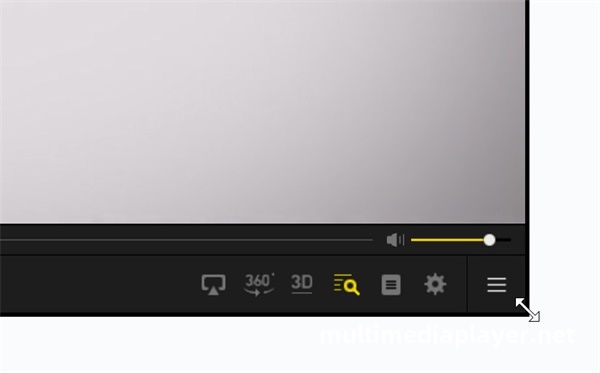
You can set the aspect ratio to be maintained when zooming the window of PotPlayer,right mouse click on PotPlayer,“Preferences - Playback - Aspect Ratio”,check the Adjust AR to Window Size check box.