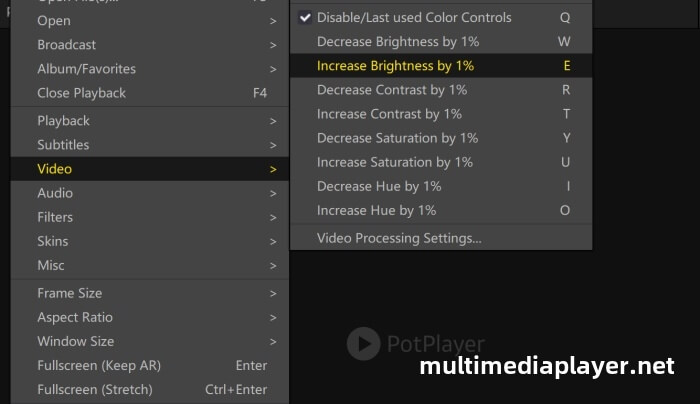How to play HDR video with PotPlayer in Windows?
HDR means High dynamic range,HDR can show a wider range of colors, bright parts of a scene are brighter while dark parts can be darker, so you get to see all the details.HDR offers better brightness and color capabilities compared to SDR(Standard Dynamic Range).

To enjoy HDR,you need HDR video file,PotPlayer, and a monitor that supports HDR.
In Windows Settings pane, open "System - Display - HDR",turn On "Play streaming HDR video".
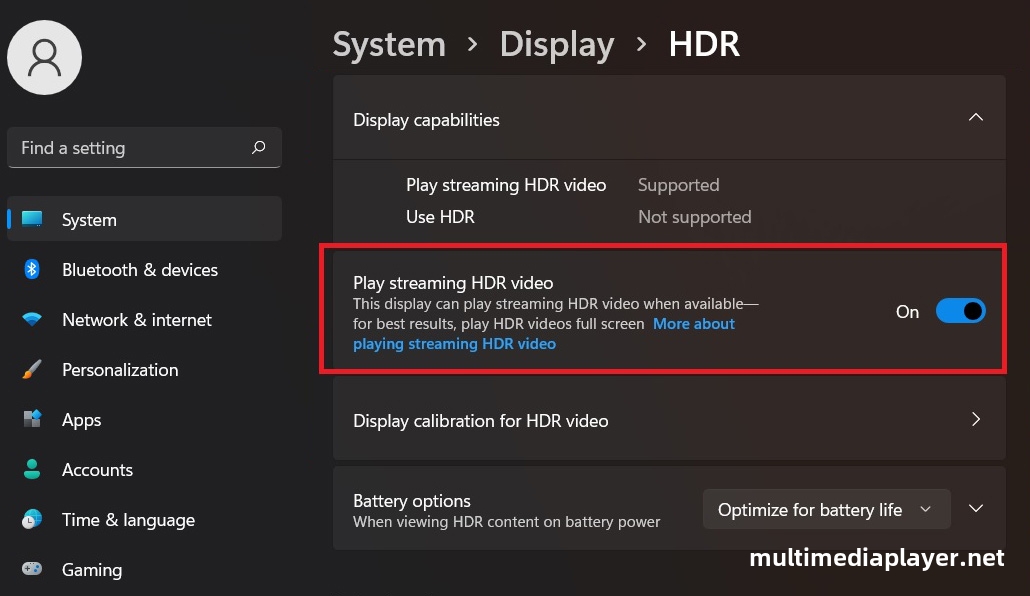
PotPlayer H/W HDR output mode into Built-in D3D11 Video Renderer,right-click on PotPlayer,“Preferences - Video”.
- Video Renderer choose" Built-in Direct3D 11 Video Renderer";
- Use the square to check "Use H/W HDR output mode" box,SDR and HDR can auto switch;
- If your monitor supports 10 or 12-bit color, or if the video playback is stuttering, check the “10-bit output” box.
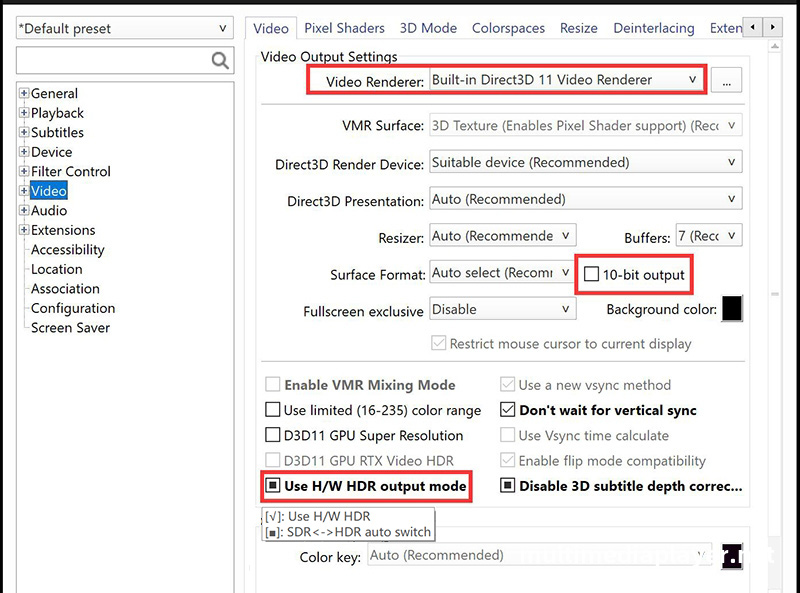
If your monitor is SDR, playing HDR video will result in a grayed out playback picture.Using PotPlayer's “HDR Color Correction”, right-click on PotPlayer, “Preferences - Video - Pixel Shaders”,Check the HDR Correction check box,"Enable Display ICC Color Gamut Correction","Enable SMPTE ST 2084 HDR Correction","Enable SMPTE ST 2086 HDR Correction",Color Convert HDR to SDR.
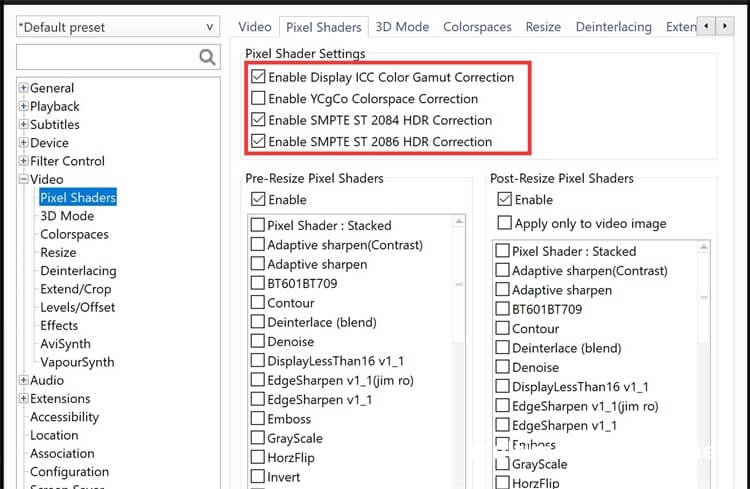
Play a HDR video,the HDR button is highlighted.
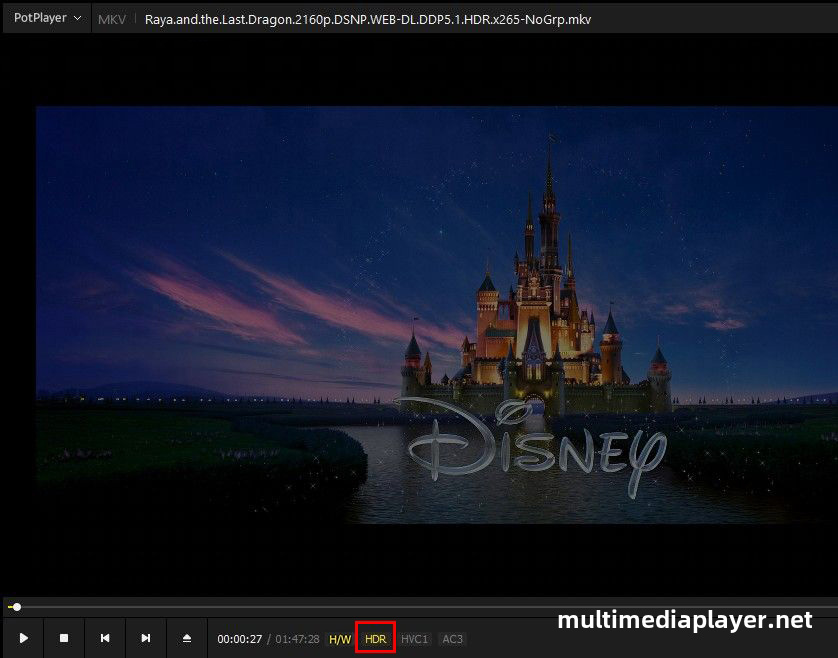
Color Convert : HDR2084 to SDR.
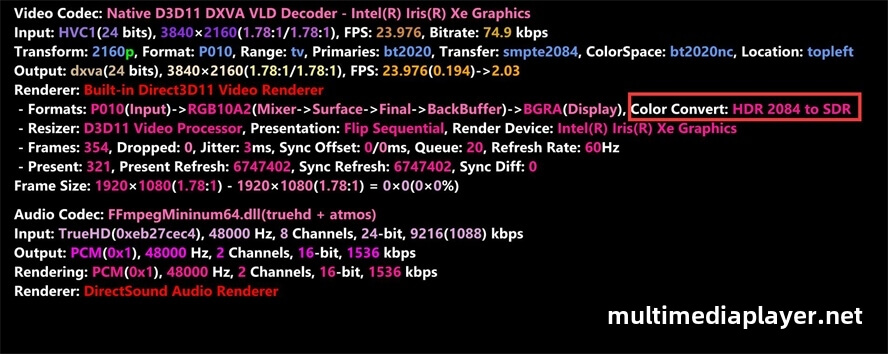
If you feel that the color convert is too dark, you can right-click on Potplayer,"Video - Increase Brightness by 1%" (shortcut key "E") to increase the brightness. After watching the movie, press the shortcut key "Q" to disable/last used color controls.