How to use PotPlayer video capture feature? To capture screenshot by PotPlayer
PotPlayer is a very powerful multimediaplayer, and capturing images is very easy to complete.Screen Capture / Screenshot,Create Thumbnail Image,Capture Consecutive Images…
Screen Capture / Screenshot
- Use PotPlayer to play the video and pause it when you want to take a screenshot.
- Right mouse click on PotPlayer,“Video - Video Capture - Save Current Screen Frame" (shortcut keys: Ctrl+Alt+E).
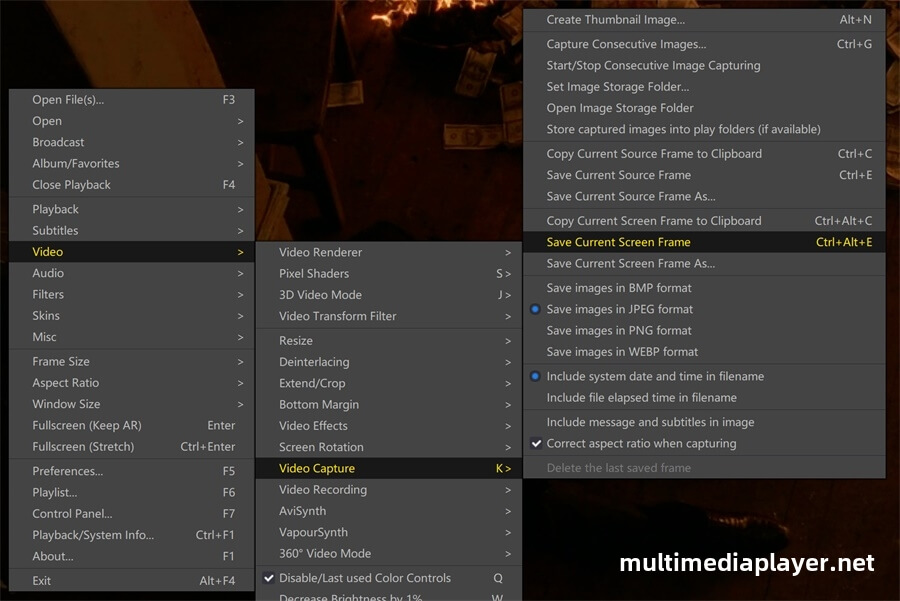
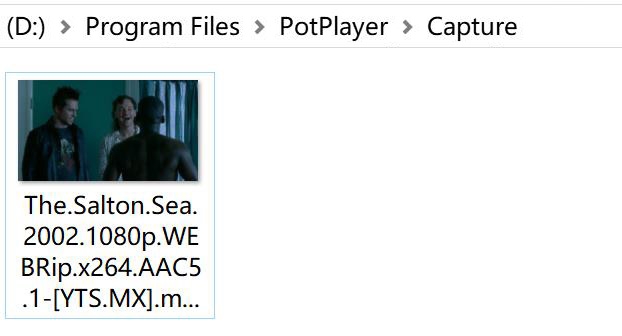
The difference between Current Source Frame and Current Screen Frame:
Current Source Frame refers to the resolution size of the video itself ;Current Screen Frame refers to the size displayed by the current player.
Create Thumbnail Image
PotPlayer can capture multiple time points extracted from a video into one image and create a preview thumbnail of the movie.
Right mouse click on PotPlayer,“Video - Video Capture - Create Thumbnail Image" (shortcut key Alt+N).Click "OK" button,PotPlayer starts creating thumbnails.
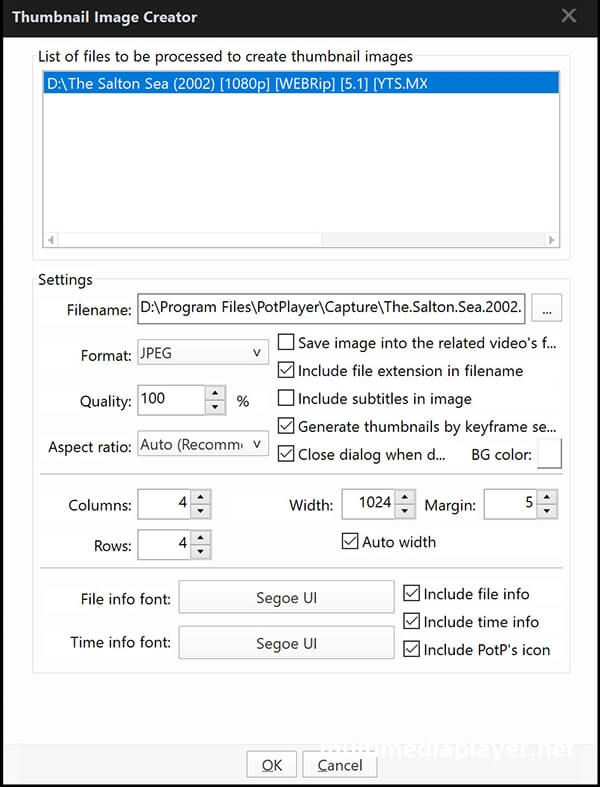
On the image, you can see various parameter information of the video and 16 preview images taken by time point.
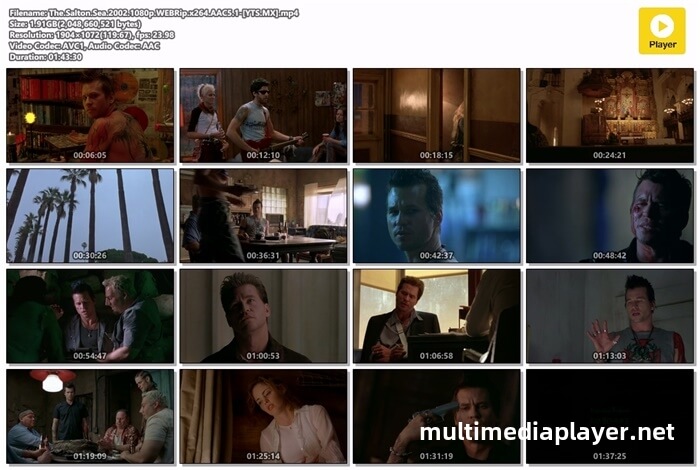
Capture Consecutive Images
PotPlayer can quickly capture multiple images of a short period of time in a video, making it easy to select the desired frame from them.
Right mouse click on PotPlayer,“Video - Video Capture - Capture Consecutive Images" (shortcut key Ctrl+G).You can set image type,image size,capture number...
Play the video and click "start" button, and the images will be saved to the image storage folder.
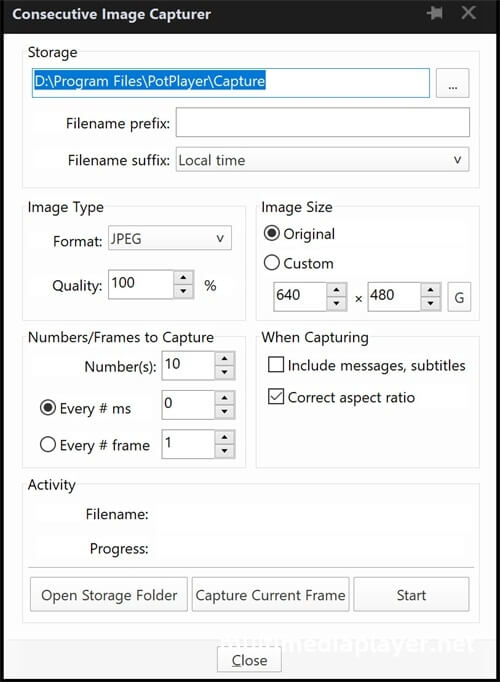
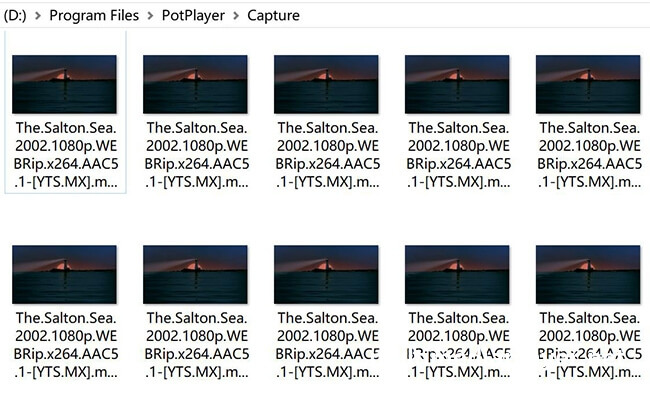
Open image storage folder,you can find the screenshot files.
The default save folder for PotPlayer screenshots is C://Program Files/PotPlayer/Capture, which can be changed to another path. Right mouse click on PotPlayer,“Video - Video Capture - Set Image Storage Folder" .